For all versions, there are three kinds of update BitDefender, namely:
Updates for the antivirus engines, contains updated virus database (virus definition updates)
Updates for the antispyware engines, also known as antispyware updates.
Product upgrades, which is updated to raise the version of the program, known as product updates.
BitDefender Online Update - Automatic
When first installing BitDefender, the setting (setting) standards for the update is automatic updates. Advantages automatic update, users no longer need to choose or set the type of update required. BitDefender Auto update will automatically download and immediately install the files updated. To view status updates, go to the "Update" in the left column.
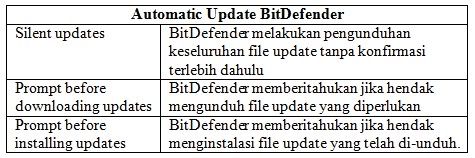
In version 10, look at the "Automatic update settings". If the city that reads "Automatic check for updates" is given a check, then the automatic update BitDefender status is active. At the bottom there it says "Verify every <1> hours". That is, the update checks will be conducted every 1 hour. Period check update settings can be changed according to need. Next, look at the confirmation status updates where there are 3 options, namely "Silent update", "Prompt before downloading updates", and "Prompt before installing updates".
Chose among the three options automatic status updates to be run by BitDefender as needed. To disable the automatic update feature, please remove the checkmark in the box that reads "Automatic check for updates".
In the paid version, namely the 2009 version, automatic updates feature is found in the "Update" (left column). Automatic updates are said to be active when a check in the box that says "Automatic update is enabled." Automatic updates configuration settings can be done by going to the tab labeled "Settings" (on the right "Update"). In principle, pengatura automatic updates for the paid version is not much different from the OEM version (v10 Free Edition), except on the display.
Update BitDefender Online - Non-Automatic
Non-automatic online update also called the update manually where the computer is still connected to the internet. To activate the non-automatic update or manual update (online), it must first be ascertained has disabled the automatic update feature (see article above). The next step into the "Manual update settings". Here are given two options, namely "Silent update" and "Prompt before downloading updates". The advantage of non automatic online update, users can update if needed so it will save more bandwidth and does not interfere with work. If selected is "Silent" update, the update by downloading (downloading) files updated and the installation will be done immediately. As for the option "Prompt before downloading updates", BitDefender only notify if there are new updates are ready to be downloaded and installed.
Other configuration settings of "Advanced settings" there are two settings (setting), which is "Wait for reboot, instead of prompting" and "Do not update if scan is in progress". In principle, there are some further updates that require reboot (reboot). For the first option, BitDefender will continue to use the update prior to the end user perform a reboot. In the second option, namely "Don 'update if a scan is in progress", updates will not be made if the scan is in progress.
BitDefender Online Update
BitDefender for all versions of both the paid version (paid version) and the free version (free edition) provides updates that can be done offline. Similar to an online update, the update offline was already included three packages that needed updates, including updated versions of antivirus. To perform an offline update download required (download) the update files with extension. EXE. BitDefender does not provide an offline update feature, will have to run through the application updates that have been provided from BitDefender.
In version 10, there are two kinds of updates are provided by BitDefender, which updates the file format. EXE and updates in a compressed file format with the extension. ZIP. To update the format. EXE is updated weekly (weekly), while the update in the format. ZIP is a cumulative update (one month). Version of the weekly updates are provided to replace the version of the daily updates as of March 2007. Which to choose?
Weekly Update - Update BitDefender Offline
Weekly Update (weekly updates) from the BitDefender is an update that was released on Fridays. It includes package updates for virus definitions and scan engines. BitDefender weekly update package is packed in files ending in. EXE. If done regularly update BitDefender every 1 week, then the update file is downloaded (download) is a weekly update (weekly update). As for how to run a weekly update are:
1. Download file weekly updates through the link box below:
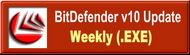
2. Run the update file weekly.exe (straight double-click)
3. Follow the directions provided on the Update Wizard
4. Click and hold the "Next"
5. Check the box "I accept the terms in the Licence Agreement"
6. Click the "Next"
7. Click the "Install"
8. Click the "Finish"
Update process has been completed. Recheck the status update BitDefender found an updated version of the code or date virus definition updates.
Cumulative Update - Update BitDefender Offline
Updates are cumulative or cumulative update that contains a collection of BitDefender update daily updates (daily) and weekly updates (weekly) which starts every Monday. Cumulative update is required if the antivirus updates are not done except Fridays. For users who rarely perform the update, you should do a cumulative update. On a cumulative update (cumulative update) has a different way to run the update process. The first step is to download and extract them to a special folder.
1. Download a cumulative update file via the link below:

2. Extract the file to a folder cumulative.zip (eg, cumulative)
When extracting the cumulative.zip the cumulative folder, you will also find daily updates file named daily.zip. This update file to be extracted also in a separate folder called "Daily".
The next step is to insert the files update BitDefender by following procedures (specifically for users of Windows XP, 2000, NT):
3. Disable the BitDefender Management Console via the system tray.
Right-click the BitDefender icon in the right taksbar (system tray), then select "Exit"
4. Disable BitDefender via Services feature
Open the dialog box "Run" (Windows key + R), then type "services.msc", then Enter. Here will come out of Windows that displays a list of items that services are working.
09 Oktober 2008
CARA UPDDATE BITDEFENDER ONLINE DAN OFFLINE
 Dari sekian banyak aplikasi antivirus, BitDefender termasuk salah satunya dari antivirus yang menyediakan update baik online maupun offline. BitDefender tidak menyediakan file update yang bisa digunakan untuk semua versi ataupun jenis antivirus. Untuk melakukan update, terutama update secara offline harus memperhatikan versi antivirus BitDefender yang diinstalasikan. Ada dua versi update yang diberikan BitDefender, yaitu update untuk versi Home Edition dan update untuk Bussiness Edition. Di sini hanya akan dibahas cara update untuk versi 10 (free edition). Tidak banyak perbedaan untuk cara update di antara keduanya yang dapat dilakukan secara online maupun offline. Untuk update secara online bisa dilakukan dengan cara automatic update dan non automatic update, sedangkan untuk update offline dilakukan dengan mengunduh (download) file update yang selanjutnya dilakukan proses update. Berikut ini adalah cara update BitDefender baik secara online maupun offline.
Dari sekian banyak aplikasi antivirus, BitDefender termasuk salah satunya dari antivirus yang menyediakan update baik online maupun offline. BitDefender tidak menyediakan file update yang bisa digunakan untuk semua versi ataupun jenis antivirus. Untuk melakukan update, terutama update secara offline harus memperhatikan versi antivirus BitDefender yang diinstalasikan. Ada dua versi update yang diberikan BitDefender, yaitu update untuk versi Home Edition dan update untuk Bussiness Edition. Di sini hanya akan dibahas cara update untuk versi 10 (free edition). Tidak banyak perbedaan untuk cara update di antara keduanya yang dapat dilakukan secara online maupun offline. Untuk update secara online bisa dilakukan dengan cara automatic update dan non automatic update, sedangkan untuk update offline dilakukan dengan mengunduh (download) file update yang selanjutnya dilakukan proses update. Berikut ini adalah cara update BitDefender baik secara online maupun offline.Untuk keseluruhan versi, ada 3 macam jenis update BitDefender, yaitu:
Updates for antivirus engines, berisikan update virus database (virus definition update)
Updates for the antispyware engines, dikenal juga dengan antispyware update.
Product upgrades, yaitu update untuk menaikkan versi program atau dikenal dengan product update.
Update BitDefender Online – Automatic
Ketika pertama kali menginstalasikan BitDefender, setelan (setting) standar untuk update adalah automatic update. Keuntungan automatic update, pengguna tidak perlu lagi memilih ataupun mengatur jenis update yang dibutuhkan. Auto update BitDefender secara otomatis akan mengunduh dan langsung menginstalasi file-file update. Untuk melihat status update, masuklah ke bagian “Update” pada kolom sebelah kiri.
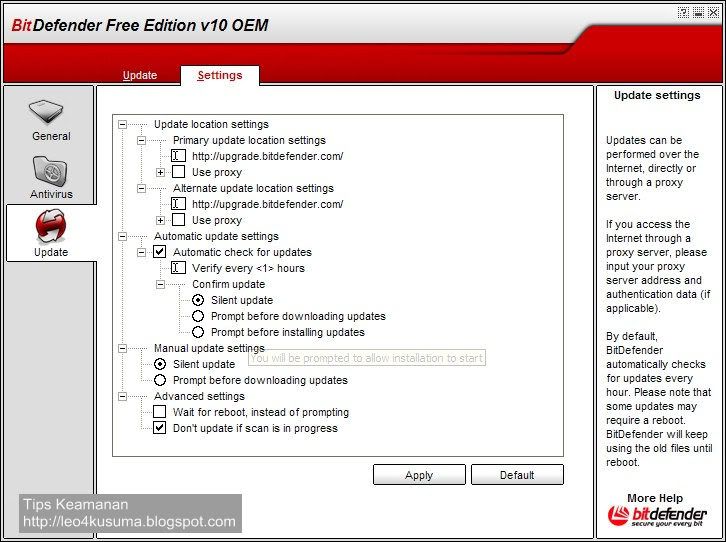
Pada versi 10, perhatikanlah pada bagian “Automatic update settings”. Jika kota yang bertuliskan “Automatic check for updates” diberikan tanda centang, maka status automatic update BitDefender adalah aktif. Di bawahnya terdapat tulisan “Verify every <1> hours”. Artinya, pengecekan update akan dilakukan setiap 1 jam. Setelan periode pengecekan update dapat diubah sesuai dengan kebutuhan. Selanjutnya, lihat pada bagian status konfirmasi update di mana terdapat 3 pilihan, yaitu “Silent update”, “Prompt before downloading updates”, dan “Prompt before installing updates”.
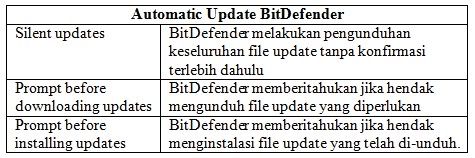
Pilihkan di antara ketiga pilihan status automatic update yang akan dijalankan oleh BitDefender sesuai dengan kebutuhan. Untuk menonaktifkan fitur automatic update, hilangkanlah tanda centang pada kotak yang bertuliskan “Automatic check for updates”.
Pada versi berbayar, yaitu versi 2009, fitur automatic update ditemukan pada bagian “Update” (kolom sebelah kiri). Automatic update dikatakan aktif apabila terdapat tanda centang pada kotak yang bertuliskan “Automatic update is enable”. Pengaturan konfigurasi automatic update dapat dilakukan dengan masuk ke tab yang bertuliskan “Setting” (di sebelah kanan “Update”). Pada prinsipnya, pengatura automatic update untuk versi berbayar tidak banyak berbeda dengan versi OEM (v10 Free Edition), kecuali pada tampilan.
Update BitDefender Online – Non Automatic
Update online non automatic disebut juga update secara manual di mana komputer masih terhubung dengan internet. Untuk mengaktifkan update non automatic atau update manual (online), terlebih dahulu harus dipastikan telah menonaktifkan fitur automatic update (lihat tulisan di atas). Langkah selanjutnya masuk ke bagian “Manual update settings”. Di sini diberikan dua pilihan, yaitu “Silent update” dan “Prompt before downloading updates”. Keuntungan update online non automatic, pengguna dapat melakukan update jika diperlukan sehingga akan lebih menghemat bandwidth dan tidak mengganggu pekerjaan. Jika yang dipilih adalah “Silent update”, maka update dengan mengunduh (download) file-file update dan instalasinya akan segera dilakukan. Sedangkan untuk pilihan “Prompt before downloading updates”, BitDefender hanya memberitahukan apabila terdapat update terbaru yang telah siap untuk didownload dan diinstalasikan.
Setelan konfigurasi lainnya berupa “Advanced settings” terdapat dua setelan (setting), yaitu “Wait for reboot, instead of prompting” dan “Don’t update if scan is in progress”. Pada prinsipnya, terdapat beberapa update yang selanjutnya membutuhkan booting ulang (reboot). Untuk pilihan pertama, BitDefender akan tetap menggunakan update sebelumnya hingga akhirnya pengguna melaksanakan booting ulang. Pada pilihan kedua, yaitu “Don’ update if scan is in progress”, update tidak akan dilakukan apabila proses scan sedang berlangsung.
Update BitDefender Offline
BitDefender untuk semua versi baik versi berbayar (paid version) maupun versi gratis (free edition) menyediakan update yang dapat dilakukan secara offline. Sama halnya dengan update secara online, pada update secara offline pun sudah disertakan ketiga paket update yang diperlukan termasuk update versi antivirus. Untuk melakukan update secara offline diperlukan pengunduhan (download) file update yang berekstensi .EXE. BitDefender tidak menyediakan fitur update secara offline, akan harus dijalankan melalui aplikasi update yang sudah disediakan dari BitDefender.
Pada versi 10, terdapat dua macam update yang disediakan BitDefender, yaitu update dalam format file .EXE dan update dalam format file yang dikompresi dengan ekstensi .ZIP. Untuk update dalam format .EXE adalah update mingguan (weekly), sedangkan update dalam format .ZIP adalah update kumulatif (satu bulan). Versi update weekly disediakan untuk menggantikan versi update daily terhitung sejak Maret 2007. Mana yang dipilih?
Weekly Update – Update BitDefender Offline
Update mingguan (weekly update) dari BitDefender adalah update yang dirilis pada setiap hari Jumat. Di dalamnya disertakan paket update untuk virus definitions dan scan engines. Paket update mingguan BitDefender dikemas dalam file berekstensi .EXE. Jika update BitDefender dilakukan rutin setiap 1 minggu sekali, maka file update yang diunduh (download) adalah update mingguan (weekly update). Adapun cara untuk menjalankan update mingguan adalah:
1. Download file update mingguan melalui link kotak di bawah ini:
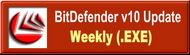
2. Jalankan file update weekly.exe (langsung dobel klik)
3. Ikuti arahan yang disediakan pada Update Wizard
4. Klik terus tombol “Next”
5. Beri tanda centang pada kotak “I accept the terms in the Licence Agreement”
6. Klik tombol “Next”
7. Klik tombol “Install”
8. Klik tombol “Finish”
Proses update telah selesai. Periksa kembali status update BitDefender dilihat dari kode versi update virus definition ataupun tanggal update.
Cumulative Update – Update BitDefender Offline
Update kumulatif atau cumulative update adalah update BitDefender yang berisikan kumpulan update harian (daily) dan update mingguan (weekly) yang dimulai setiap hari Senin. Update kumulatif diperlukan apabila update antivirus tidak dilakukan selain hari Jumat. Bagi pengguna yang jarang melakukan update, sebaiknya melakukan update secara kumulatif. Pada update kumulatif (cumulative update) memiliki cara berbeda untuk menjalankan proses update. Langkah awal adalah melakukan download dan mengekstraknya ke folder khusus.
1. Download file update kumulatif melalui link di bawah ini:

2. Ekstrak file cumulative.zip ke folder khusus (misalnya cumulative)
Ketika melakukan ekstrak cumulative.zip pada folder cumulative, akan ditemukan pula file update harian yang bernama daily.zip. File update ini harus diekstrak pula pada folder terpisah yang bernama “Daily”.
Langkah selanjutnya adalah memasukkan file-file update BitDefender dengan prosedur di bawah ini (khusus untuk pengguna Windows XP, 2000, NT):
3. Menonaktifkan BitDefender Management Console melalui system tray.
Klik kanan ikon BitDefender di bagian sebelah kanan taksbar (system tray), kemudian pilih “Exit”
4. Menonaktifkan BitDefender melalui fitur Services
Buka kotak dialog “Run” (tombol Windows + R), lalu tulis “services.msc”, kemudian Enter. Di sini akan keluar Windows yang menampilkan daftar item-item services yang sedang bekerja.
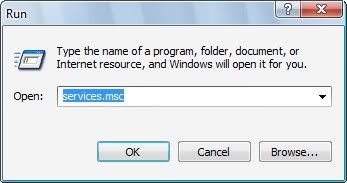
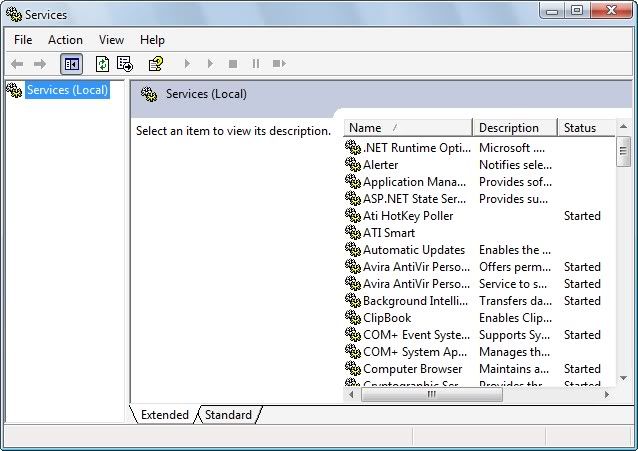
5. Disabling "BitDefender Virus Shield"
In the Windows "Services", find the item that reads "BitDefender Virus Shield". Right-click the item, then select "Stop".
6. Disabling "BitDefender Scan Server Services"
In the Windows "Services", find the item that reads "BitDefender Scan Server Services". Right-click the item, then select "Stop".
Make sure on the status column on the second item above that read "Stop".
7. Perform file transfer update
Steps should be initiated prior removal of cumulative update. Duplicate (copy) all files on the cumulative folder, and then move to the folder:
C: \ Program Files \ Common Files \ Softwin \ BitDefender Scan Server \ Plugins \
If the outgoing message duplication duplication, click "Yes" (overwriting files). Repeat also transfer to the folder "Daily" in the same way.
8. Activate (restart) BitDefender Antivirus Protection
Activation step can be done through the Services. If Windows Services is closed, open again as in step number 4.
Look for items labeled "BitDefender Scan Server Services". Right-click the item, then select "Start".
look for the item that reads "BitDefender Virus Shield". Right-click the item, then select "Start".
9. Run the BitDefender Management Console via the Start menu.






Post a Comment